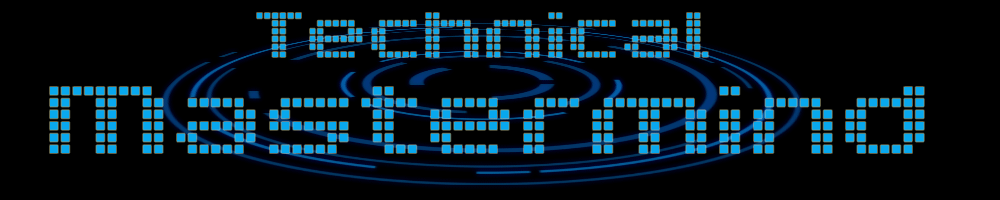TM Lunch Menu
Designed for easy display, editing, & scheduling of lunch menus or other similar lists, TM Lunch Menu uses a custom widget to display your menu on any page of your site. This plugin allows you to easily add a daily menu by simply filling in the meal for any day (and any number of days) of the week, set a menu start date and hit publish. Once published it will automatically show up in the custom “Lunch Menu” widget when its time comes. After a menu (or menu item) has expired it will automatically remove itself from the widget display. An integrated calendar style date-picker makes it even easier to select your menu’s start date and the date is always shown next to every menu item so there is no confusion about what day the menu is for.
A word on support and additional features
While every attempt is made to ensure there are no bugs, if any are found or you would like to request that additional features be added, please let me know! In an effort to help others looking for similar answers and to help build the WordPress.org community I ask that all requests for support and features be made through the WordPress.org forums.
Download
Latest version: Download TM Lunch Menu v1.0.2 [zip]
Installation
- Upload the entire ‘tm-lunch-menu’ folder and its contents to the ‘/wp-content/plugins/’ directory
- Activate the plugin through the ‘Plugins’ menu in WordPress
- Start adding menus via the “Lunch Menus” page
- Add the “Lunch Menu” widget to a widget area and configure as you see fit
Changelog
1.0.2
- Added complete internationalization support
- Added option to change the date display format
- Other various improvments
1.0.1
- Fixed show-stopping bug where widget may not display
1.0
- Plugin released!